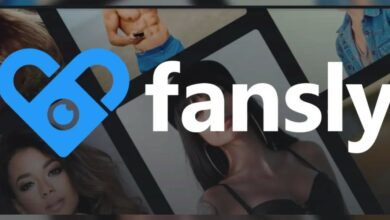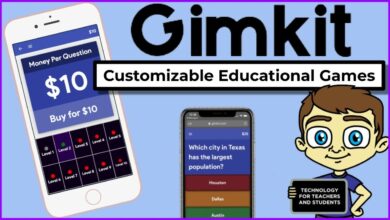Table of Content
Minecraft is a popular game that can play on various platforms, including Windows PCs, Android phones, iPhones, Macs, PlayStations, Xboxes, and other consoles. Minecraft is a Microsoft-owned 8-bit video game developed by the Swedish company Mojang. In this game, players explore the terrain and construct a virtual environment using the game’s bricks and other resources. In this post, we’ll teach you how to download and install Minecraft for free on a Windows 11 PC, both Bedrock Edition and Java Edition.
What exactly is Minecraft, and why is it so popular?
Minecraft is frequently referred to as a “sandbox game.” This means that this is a virtual area where users may design their environment and experience using building blocks, materials from the website, and their imagination.
It is gaining in popularity, particularly among elementary school students. Minecraft is described as a “ruleless” game. It does not give any instructions or goals; instead, players are free to build and explore as they see fit. It’s frequently compared to a virtual Lego set.
This implies that Minecraft lovers have many options when it comes to gameplay. Users can play alone or with friends, reproduce an existing fantasy world or create one from scratch, fight villains and seek adventure, and play alone or with companions.
Minecraft Editions for Windows XP, Vista, and 7
You must first decide which version of Minecraft you wish to play on your PC before starting playing.
You can pick between two different versions. The following are the two most popular Minecraft versions:
- Bedrock Edition
- Java Edition of Minecraft
Java Edition Of Minecraft
The Java version of Minecraft is the most ancient of all game kinds, and it is still accessible for Windows, macOS, and Linux. You’ll receive better graphics, additional servers, and endless customization options if you install this version. This version’s only limitation is that it cannot play on mobile devices, game consoles, or comparable devices. You can, however, play games on your computer, which includes all other online players running on Windows, Linux, or macOS.
Bedrock Edition of Minecraft
Bedrock Edition, often known as Minecraft for Windows 10, is a more complex game version. Users prefer this version since it can be played on numerous operating platforms, including Windows, Xbox, Android, and iOS. It also outperforms the Java version in terms of performance and load time. There are no hardcore or spectator modes, however. Additionally, creating a custom mode is only available in the Java version.
How to Get Minecraft on Windows 11 and How to Install It
You may get Minecraft from the Microsoft Store and install it on your computer. Here are a few basic steps to get you started. Open the Windows 11 Search app and type Microsoft Store into the search box.
- Then select Microsoft Store from the drop-down menu.
- Look for Minecraft Launcher on the Microsoft Store.
- Select the Minecraft Launcher from the list of results.
- On the following screen, select the Get option.
- Now you must wait for the game to download. To play the game, click the Play button when it has been downloaded.
- You’ll be prompted to sign in with your Microsoft account, which you can do if you have an Xbox Game Pass membership.
- There are three Minecraft games on the left window. You must first choose a title and then install the game.
That concludes our discussion. You’ve completed your task. This is how you download and install Minecraft on your Windows 11 computer.
Get Minecraft For Free On the website and download and install the game.
We’ll use the official Minecraft website to download and install Minecraft on Windows 11 in this way.
Here are a few basic steps to get you started.
- First, go to this website and select the Games option, as shown below.
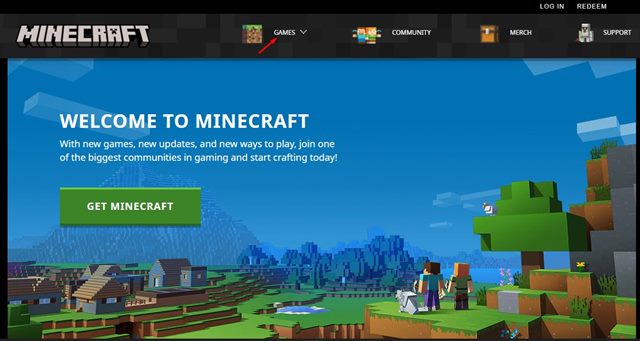
Download and Install Minecraft For Free on Windows 11 - Select Minecraft from the drop-down menu.
- On the next page, as seen below, select the Try it Free option.
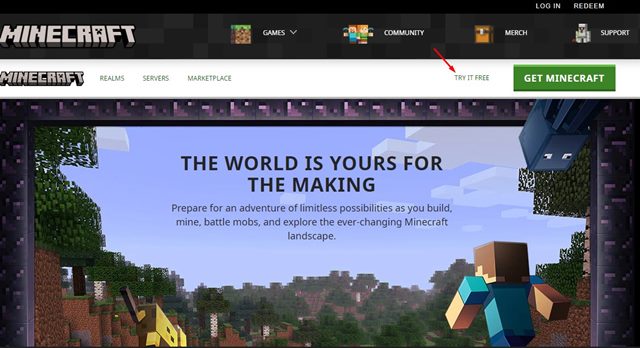
Download and Install Minecraft For Free on Windows 11 - Select the Windows operating system from the Try Minecraft for Free page.
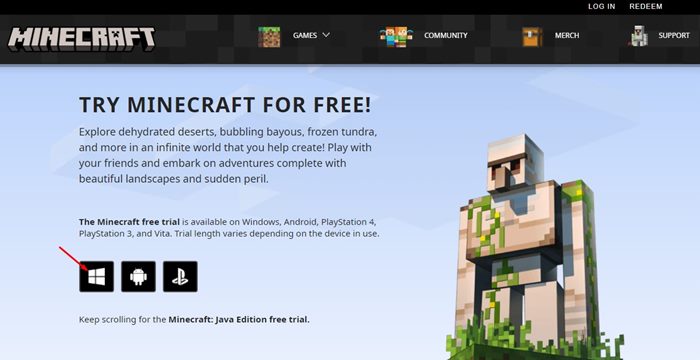
Download and Install Minecraft For Free on Windows 11 - The Xbox Store will be launched. As mentioned below, you must select the ‘GET Free Trial’ option.
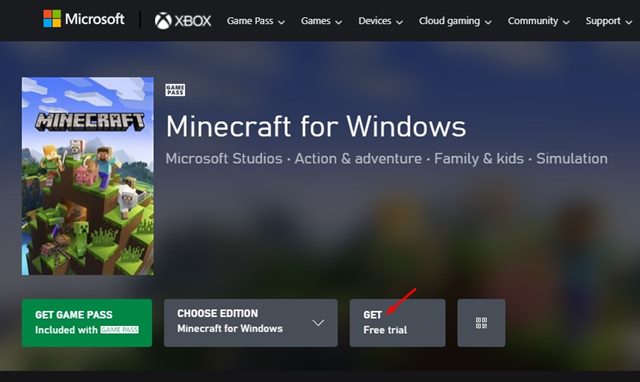
Download and Install Minecraft For Free on Windows 11
That concludes our discussion. You’ve completed your task. This is how you can get Minecraft for Windows 11 and install it.
Download and install Minecraft For Free Java Edition for Windows 11.
If you want to try Minecraft Java Edition, keep in mind that you can only get it via the official Minecraft website.
- Open the official Minecraft website and click the ‘Games’ option at the top of the page to download and install Minecraft Java Edition.
- Then choose ‘Minecraft.’ Then, just like before, touch on the ‘TRY IT FREE’ option at the top of the website.
- Scroll down to the ‘DOWNLOAD NOW’ option beneath the Minecraft: Java Edition for Windows section on the next page.
- Java for Minecraft is available for Windows 11 users to download. Simply choose a location and save the installer.
- Finally, double-click the installer and follow the on-screen steps one by one to install it on your PC. Install Java for Minecraft on Windows 11. This is how to install Minecraft Java Edition on Windows 11.
Final Thoughts On Download and Install Minecraft For Free on Windows 11
That’s how you can get both the Bedrock and Java editions of Minecraft for free on Windows 11. You will receive a free trial version of the game; however, you must upgrade this version if you want to have an immersive gaming experience. I hope you found this post to be informative. We recommend you ask any questions you have regarding these processes in the comments area below.
Read More: Best Free Movies Online, Cricfree Alternatives, Gacha Games, Tips And Tricks Of Pubg