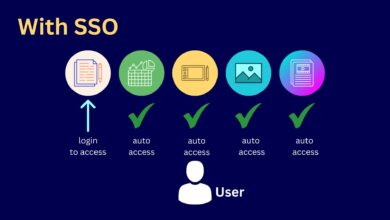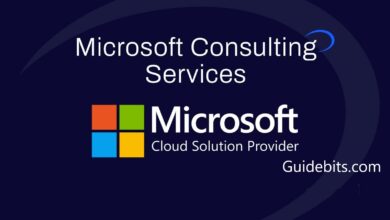Table of Content
Netflix is one of the most popular videos streaming apps, with millions of people watching movies and TV shows on it. If you’re a Netflix customer, though, you’re likely to run into error codes from time to time, which can obscure or even prohibit your movie from playing. After the ‘Whoops, something went wrong’ message, Error Code: M7353-5101 may appear.
Also see How to Fix Error Code: m7111-5059
What Causes Of Error Code: M7353-5101?
The most common cause of Error Code: M7353-5101 message when watching Netflix on Windows 10 is a browser plugin that is interfering with Netflix and preventing it from working properly. It’s conceivable that you’re using an out-of-date browser or that another extension or third-party add-on is causing you trouble. Your VPN or proxy, as well as your firewall or security software, could be causing Netflix difficulty.
Tips To Fix Error Code: M7353-5101?
Extensions should be disabled.
Because some extensions can prohibit Netflix from running properly, it’s a good idea to turn off those that aren’t required until you discover out what’s causing the issue. Third-party add-ons can also produce this type of interference. Perhaps you’re running an application that asks Netflix to download videos or violates Netflix’s privacy policies or access restrictions.
Because Netflix uses cookies, it’s conceivable that an add-on is blocking them. You can disable Chrome’s add-ons in this way.
- To get started, open Chrome and type “Chrome:/extensions” into the address bar.
- One by one, deactivate each extension.
- Another error known as the Netflix 1080p error is said to be caused by a browser add-on, so if you get it, disable your browser extensions and retry Netflix using the techniques above.
Clear Your Cookies and Restart Your Computer
Try this first, once you’ve established that you’re using the most recent version of your browser:
- After closing down your computer, restart it.
- Delete all cookies on your computer.
- Check Netflix to verify if the M7353-5101 Error Code has been fixed.
Switch to a different browser
If you’ve deactivated all extensions and add-ons and the problem persists, try switching to a different browser to see if that fixes it. If you’ve been using Chrome, switch to Firefox or Safari. You can also try clearing your cookies and cache and reinstalling the browser.
The proxy should be disabled.
- At the same time, press “Windows key + R.”
- “inetcpl.cpl” is the text to type.
- From the Connections tab, choose LAN settings.
- “Automatically Detect Settings” is the only box that should be checked.
- If this is the case, select “OK,” then restart your computer and attempt Netflix once more.
Disable Antivirus
Antivirus software might occasionally cause Netflix to malfunction. Turn off your antivirus application or firewall, then restart the Netflix app to see if this solves the problem. Read How To Fix Reboot And Select Proper Boot Device Error as well.
Concluding Remarks On Error Code: M7353-5101
Hopefully, one of the above solutions will fix the Netflix Error Code: M7353-5101 that some customers are experiencing when trying to watch a movie or TV show on their browser on a Windows PC or Mac. If you’re still having issues after trying the aforementioned solutions, you should contact Netflix Customer Support to see if they have any further recommendations.