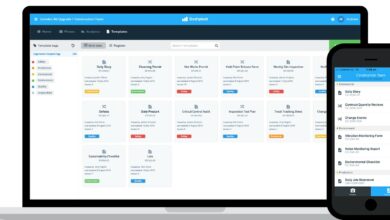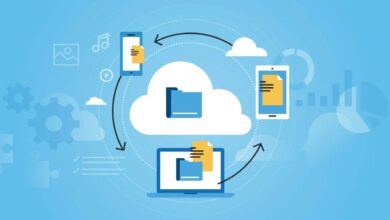Top 20 Best Remote Desktop Software and Apps for 2024
The best remote desktop software and apps offer essential features.
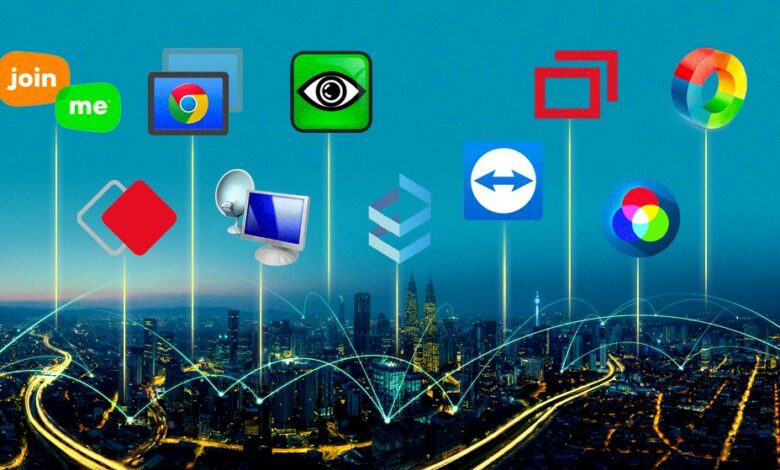
Table of Content
Remote desktop software and apps have become increasingly popular in recent years, especially with the rise of remote work and virtual collaboration. These tools allow users to access and control a computer or device from anywhere in the world, making it easier to work remotely or provide IT support. With so many options available, it can be difficult to determine which remote desktop software or app is the best fit for your needs.
In this article, we will be exploring the top 20 best remote desktop software and apps currently available on the market. We will cover essential features of remote desktop software, such as ease of use, security, and compatibility with different operating systems. Additionally, we will provide a breakdown of the best remote desktop software for enterprise use, as well as the best remote desktop apps for personal use.
Whether you’re an IT professional looking for a reliable remote desktop solution, or an individual seeking a mobile-friendly app for remote access, this article has got you covered. By the end of this article, you will have a comprehensive understanding of the different types of remote desktop software and apps available, as well as their key features and benefits.
Read Also: QuickBooks Bill Pay
Key Takeaways
- Remote desktop software and apps allow users to access and control a computer or device from anywhere in the world.
- The best remote desktop software and apps offer essential features such as ease of use, security, and compatibility with different operating systems.
- Whether you’re an IT professional or an individual seeking a mobile-friendly app for remote access, there are a variety of remote desktop solutions available to meet your needs.
Essential Features of Remote Desktop Software
When selecting a remote desktop software, there are several essential features that should be considered. These features ensure that the software is reliable, secure, and user-friendly. In this section, we will discuss the key features that should be present in any remote desktop software.
Cross-Platform Compatibility
A remote desktop software should be able to work across various operating systems, including Windows, Mac, and Linux. This ensures that users can access their desktops from any device, regardless of the operating system. In addition, the software should be compatible with different browsers, including Chrome, Firefox, and Safari.
Security Protocols
Security is a critical consideration when it comes to remote desktop software. The software should use encryption to secure the connection between the user’s device and the remote desktop. The encryption should be strong enough to prevent any unauthorized access to the user’s data. Moreover, the software should have multi-factor authentication to ensure that only authorized users can access the remote desktop.
User-Friendly Interface
A user-friendly interface is essential for any remote desktop software. The software should be easy to install and set up, even for non-technical users. The interface should be intuitive and straightforward, allowing users to access their remote desktops with ease. Moreover, the software should have a clear and concise user manual to help users troubleshoot any issues that may arise.
Performance and Speed
The performance and speed of a remote desktop software are crucial for a smooth user experience. The software should be fast and responsive, with minimal lag time. This ensures that users can work on their remote desktops without any interruptions. In addition, the software should have optimization features to ensure that it uses minimal bandwidth and resources.
Collaboration Tools
Collaboration tools are essential for remote teams. The software should have features that allow users to collaborate with their colleagues in real-time. These features may include screen sharing, file sharing, and chat functionality. Moreover, the software should have the ability to allow multiple users to access the same remote desktop simultaneously.
In conclusion, remote desktop software should have cross-platform compatibility, robust security protocols, a user-friendly interface, high performance and speed, and collaboration tools. These features ensure that users can access their remote desktops with ease, while also ensuring that their data is secure.
Read Also: Guides Before Choosing the Right Web Hosting for Your Business
Top Remote Desktop Software for Enterprise Use
When it comes to remote desktop software for enterprise use, there are several options available in the market. Here are the top four remote desktop software that businesses can consider:
TeamViewer
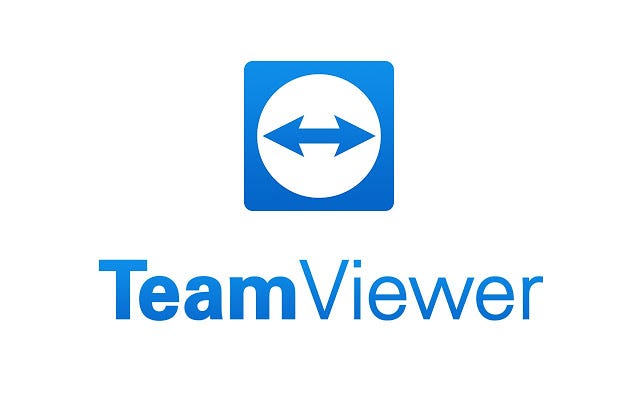
TeamViewer is a popular remote desktop software that is widely used by businesses of all sizes. It offers secure and reliable remote access to computers and mobile devices. TeamViewer allows users to access their desktops from anywhere in the world and collaborate with their team members in real-time. The software is easy to set up and use, making it a top choice for businesses.
LogMeIn Pro
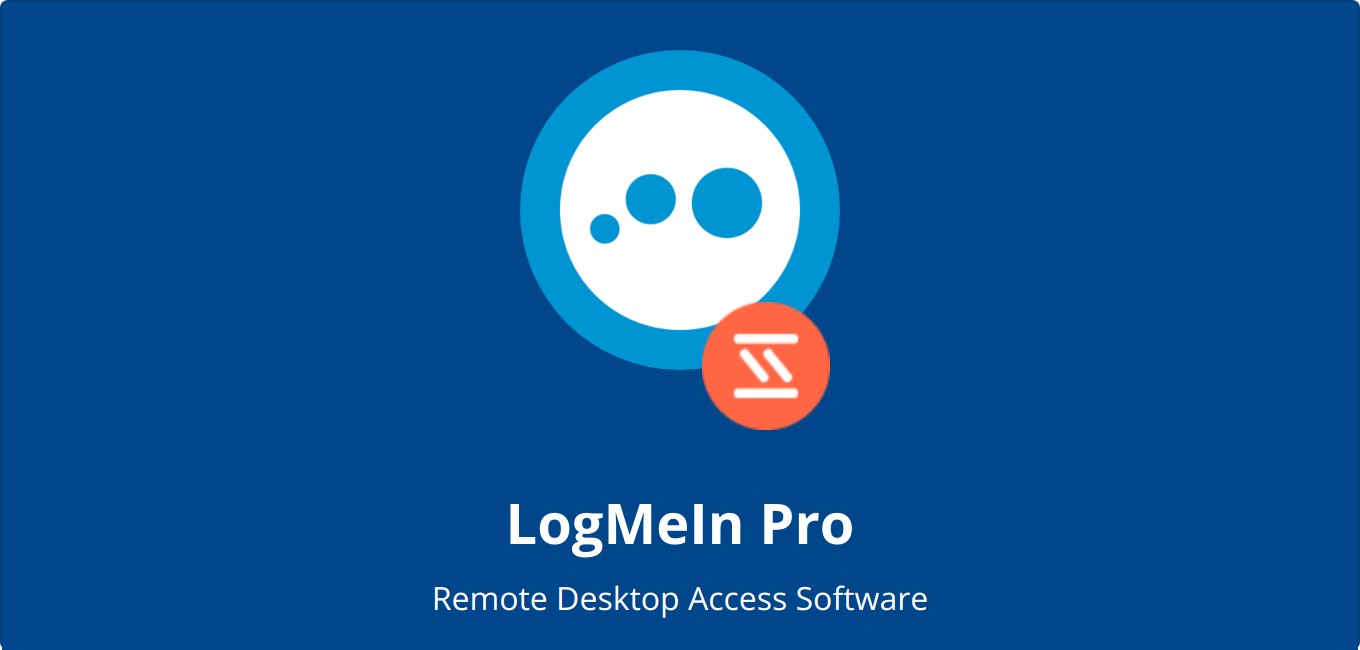
LogMeIn Pro is another remote desktop software that is designed for enterprise use. It offers a range of features such as file transfer, remote printing, and multi-monitor display. The software is highly secure and offers two-factor authentication, SSL/TLS encryption, and intrusion detection. LogMeIn Pro is a great option for businesses that require remote access to their desktops.
Splashtop Business Access
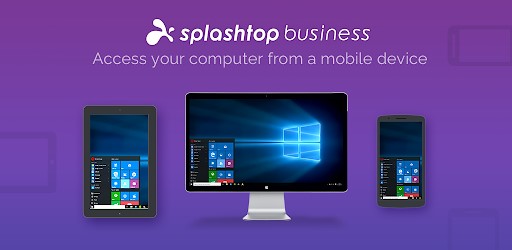
Splashtop Business Access is a remote desktop software that offers fast and reliable remote access to computers and mobile devices. It offers a range of features such as file transfer, remote printing, and multi-monitor display. Splashtop Business Access is highly secure and offers 256-bit AES encryption and two-factor authentication. The software is easy to use and offers a great user experience.
Citrix Virtual Apps and Desktops
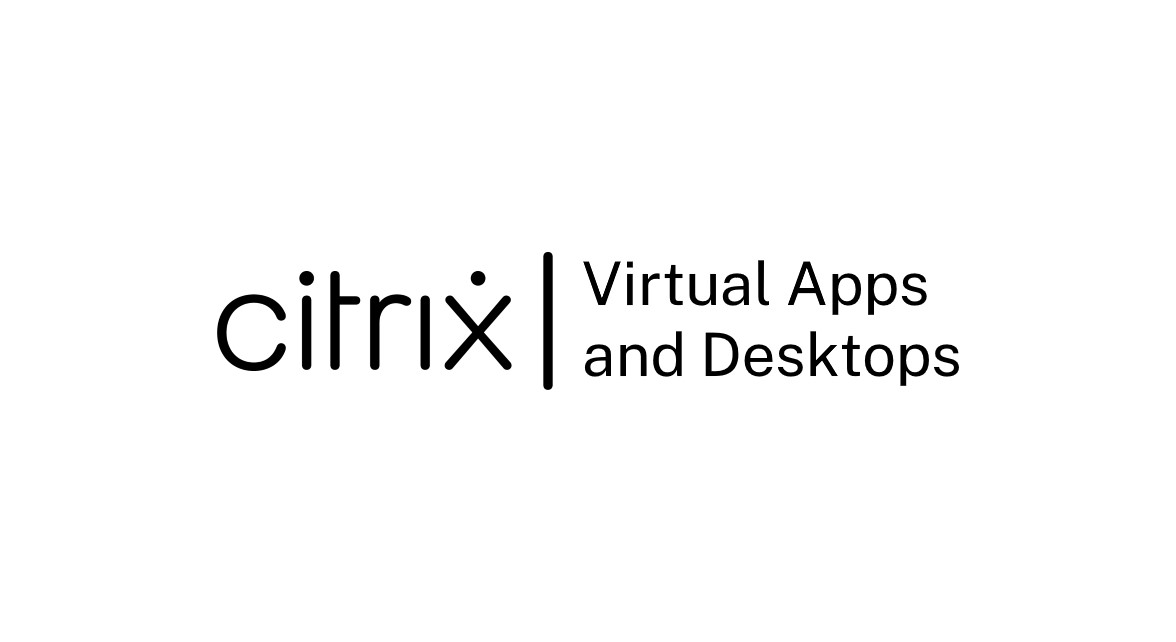
Citrix Virtual Apps and Desktops is a remote desktop software that is designed for enterprise use. It offers a range of features such as application virtualization, desktop virtualization, and secure remote access. Citrix Virtual Apps and Desktops is highly secure and offers two-factor authentication, SSL/TLS encryption, and intrusion detection. The software is easy to use and offers a great user experience.
In conclusion, these are the top remote desktop software for enterprise use. Businesses can choose the software that best suits their needs and requirements.
Best Remote Desktop Apps for Personal Use
When it comes to remote desktop apps for personal use, there are several options available in the market. In this section, we will discuss the top four remote desktop apps that are best suited for personal use.
Chrome Remote Desktop
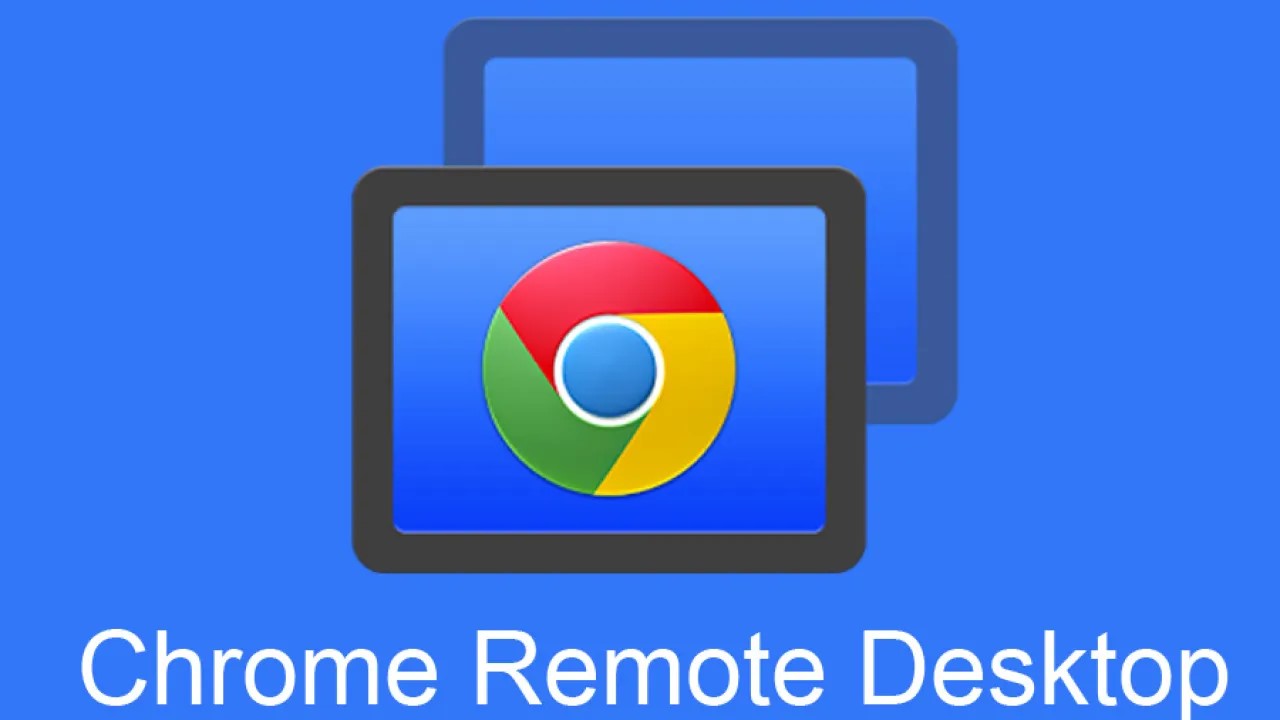
Chrome Remote Desktop is a free remote desktop app that is available as an extension for the Google Chrome browser. It allows users to access their desktop or laptop from any other device that has Chrome installed. The app is easy to use and offers a simple interface. Users can access their desktop remotely by simply logging in to their Google account and installing the Chrome Remote Desktop extension on both the remote and local devices.
Microsoft Remote Desktop
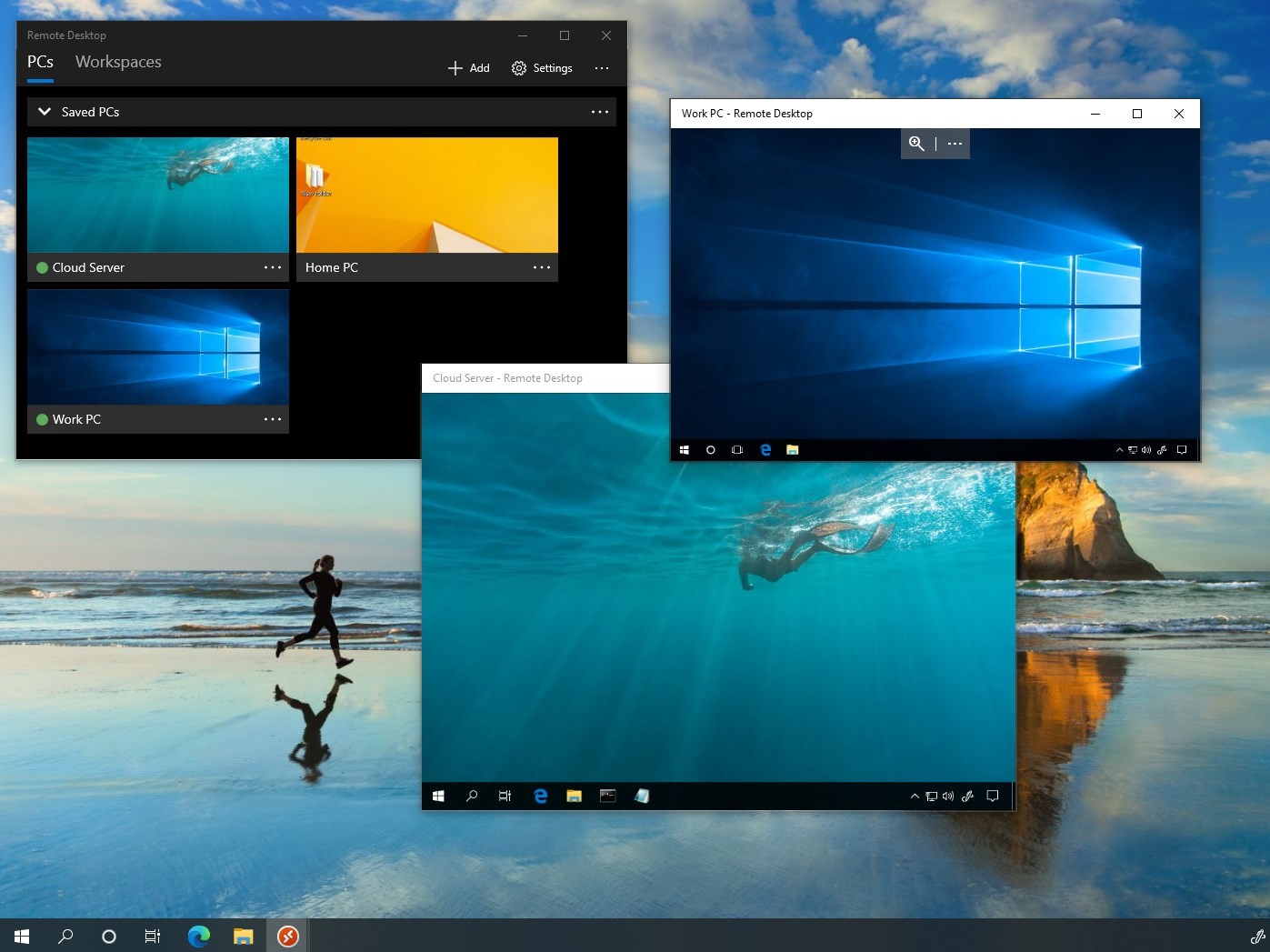
Microsoft Remote Desktop is a popular remote desktop app that is available for free on Windows, macOS, iOS, and Android devices. It allows users to access their Windows desktop or laptop from any other device. The app offers a secure connection and supports various remote desktop protocols, including Remote Desktop Protocol (RDP) and Virtual Network Computing (VNC).
AnyDesk
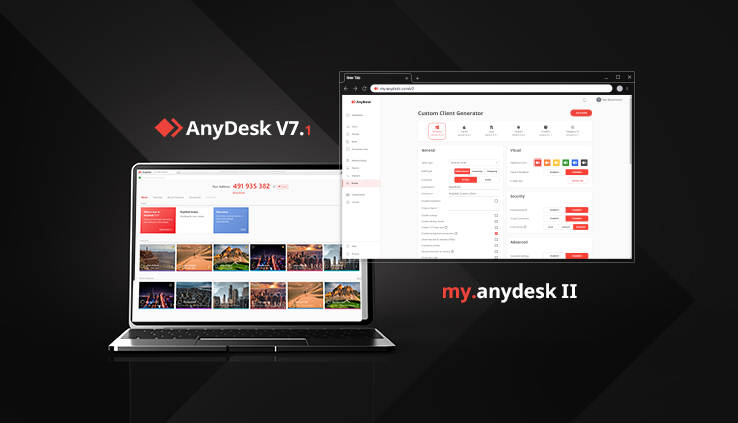
AnyDesk is a remote desktop app that is available for free for personal use. It offers a fast and secure connection and supports various operating systems, including Windows, macOS, Linux, iOS, and Android. The app offers features such as file transfer, remote printing, and session recording.
RealVNC Connect
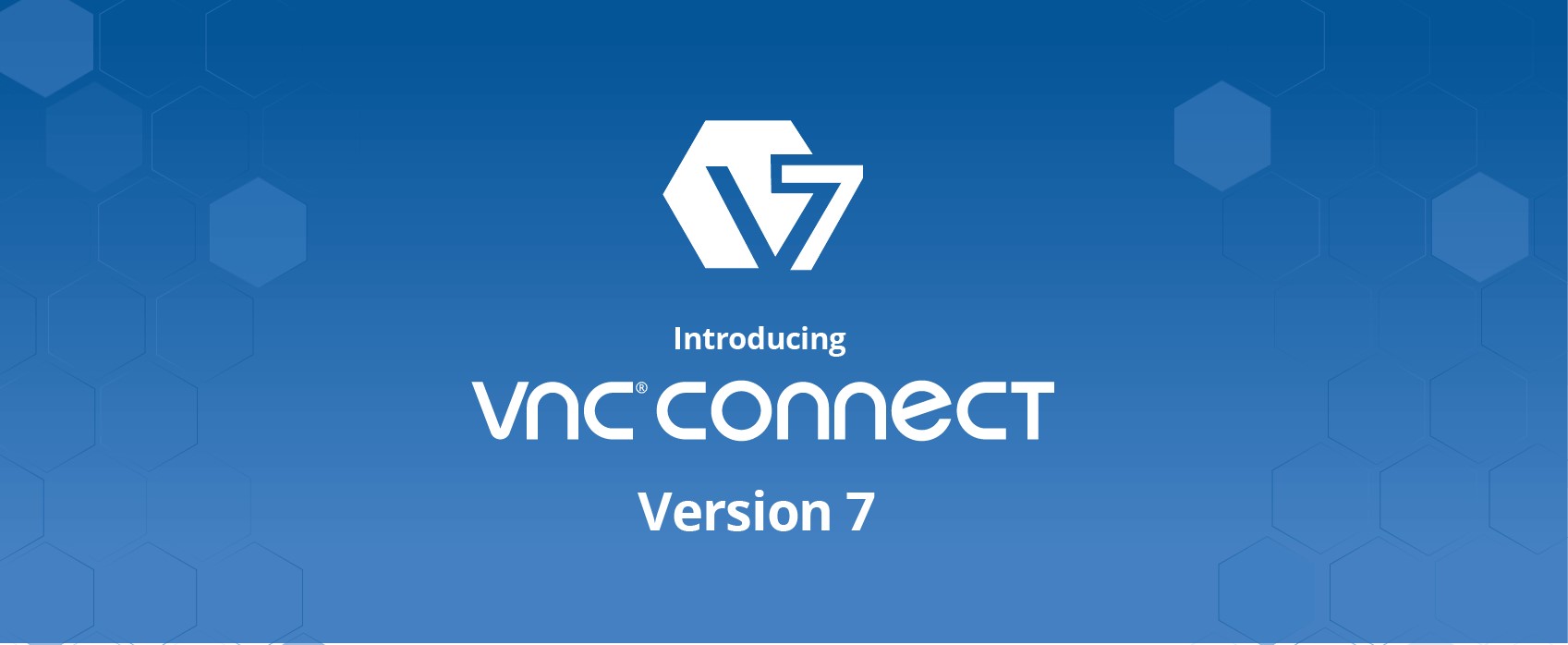
RealVNC Connect is a remote desktop app that is available for free for personal use. It offers a secure and encrypted connection and supports various operating systems, including Windows, macOS, and Linux. The app offers features such as file transfer, chat, and remote printing.
Overall, these four remote desktop apps offer excellent features and functionalities that make them ideal for personal use. Users can choose the app that best suits their needs based on their operating system, security requirements, and other preferences.
Remote Desktop Solutions for IT Support
IT support teams require remote desktop solutions that allow them to access and control computers remotely. These solutions should offer features such as file transfer, remote printing, and multi-monitor support. Here are some of the best remote desktop solutions for IT support:
Zoho Assist

Zoho Assist is a cloud-based remote support and access software that provides secure and reliable remote desktop connections. It offers features such as screen sharing, file transfer, chat, and remote printing. With Zoho Assist, IT support teams can easily access and control remote computers from anywhere, at any time.
RemotePC
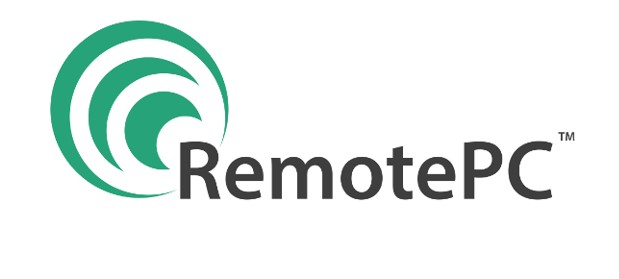
RemotePC is a remote access software that allows IT support teams to access and control remote computers securely. It offers features such as file transfer, remote printing, and multi-monitor support. RemotePC also provides a mobile app that enables IT support teams to access remote computers from their mobile devices.
GoToMyPC

GoToMyPC is a remote access software that allows IT support teams to access and control remote computers securely. It offers features such as file transfer, remote printing, and multi-monitor support. GoToMyPC also provides a mobile app that enables IT support teams to access remote computers from their mobile devices.
ConnectWise Control
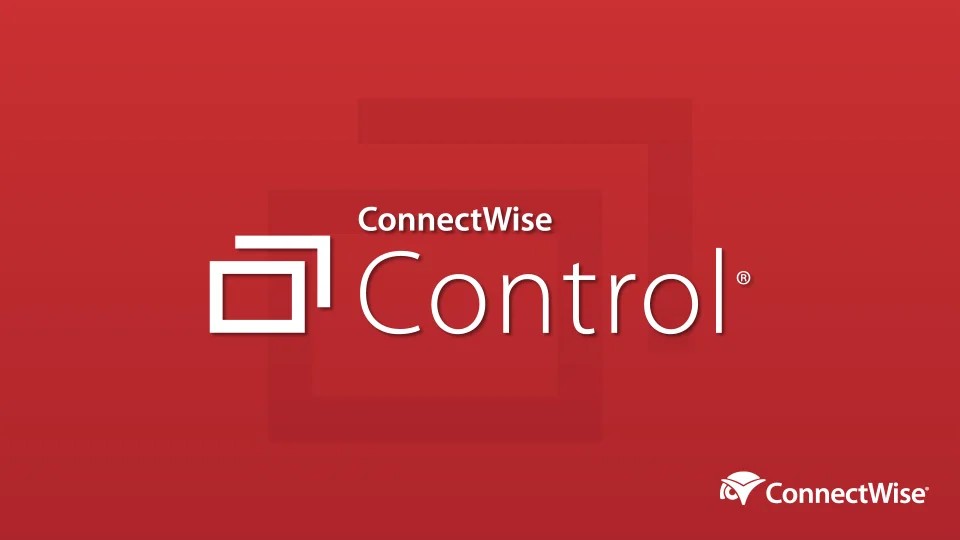
ConnectWise Control is a remote access software that allows IT support teams to access and control remote computers securely. It offers features such as file transfer, remote printing, and multi-monitor support. ConnectWise Control also provides a mobile app that enables IT support teams to access remote computers from their mobile devices.
In conclusion, IT support teams require remote desktop solutions that offer secure and reliable remote access and control of computers. Zoho Assist, RemotePC, GoToMyPC, and ConnectWise Control are some of the best remote desktop solutions for IT support.
Mobile-Friendly Remote Desktop Applications
Remote desktop applications have become an essential tool for those who work remotely or need to access their desktop from a mobile device. With the increasing use of mobile devices, it is important for remote desktop applications to be mobile-friendly. Here are three of the best mobile-friendly remote desktop applications:
Parallels Access
Parallels Access is a remote desktop application that allows users to access their desktop from their mobile devices. It is available for both iOS and Android devices. Parallels Access offers a mobile-friendly interface that makes it easy to navigate and use. It also offers features such as file sharing, remote printing, and touch gestures.
TeamViewer QuickSupport
TeamViewer QuickSupport is a remote desktop application that allows users to access their desktop from their mobile devices. It is available for both iOS and Android devices. TeamViewer QuickSupport offers a mobile-friendly interface that makes it easy to navigate and use. It also offers features such as screen sharing, file transfer, and chat.
Splashtop Personal
Splashtop Personal is a remote desktop application that allows users to access their desktop from their mobile devices. It is available for both iOS and Android devices. Splashtop Personal offers a mobile-friendly interface that makes it easy to navigate and use. It also offers features such as file transfer, remote printing, and touch gestures.
Overall, these three mobile-friendly remote desktop applications offer users the ability to access their desktop from their mobile devices with ease. They offer features that make it easy to navigate and use, as well as features such as file sharing, screen sharing, and remote printing.
Remote Desktop Software with Advanced Features
When it comes to remote desktop software, some users require advanced features to meet their specific needs. Here are three options that offer such features:
NoMachine
NoMachine is a powerful remote desktop software that provides advanced features for users who need to connect to multiple devices. With its NX protocol, NoMachine ensures fast and reliable connections, even over low bandwidth networks. It also offers a range of security features, including SSL encryption and two-factor authentication.
NoMachine supports multiple platforms, including Windows, macOS, Linux, Android, and iOS. It also allows users to share files and collaborate with others in real-time. With NoMachine, users can access their remote desktops from anywhere in the world.
Remote Utilities
Remote Utilities is a remote desktop software that offers advanced features for IT professionals and businesses. It allows users to connect to remote computers, access files, and manage devices from a single platform. Remote Utilities supports multiple protocols, including RDP, VNC, and SSH.
With Remote Utilities, users can customize their remote desktops with their own logos and branding. It also offers advanced security features, such as 256-bit AES encryption and two-factor authentication. Remote Utilities is available for Windows, macOS, Linux, and Android.
UltraVNC
UltraVNC is a remote desktop software that provides advanced features for users who need to control multiple computers. It offers a range of customization options, including the ability to create custom toolbars and hotkeys. UltraVNC also supports file transfers and remote printing.
With its built-in chat feature, UltraVNC allows users to communicate with others in real-time. It also offers a range of security features, including AES encryption and password protection. UltraVNC is available for Windows and macOS.
In conclusion, these three remote desktop software options offer advanced features for users who require specific needs. Each software offers unique features that make remote desktop connections fast, secure, and reliable.
Comparison of Remote Desktop Software
Pricing
When comparing remote desktop software, pricing is an important consideration. Some software is free, while others charge a monthly or annual fee. Some software also offers a free trial period so users can test the software before purchasing. It is important to consider the pricing structure and whether it fits within your budget.
Ease of Use
Remote desktop software should be user-friendly and easy to navigate. The interface should be intuitive and easy to understand. The software should also be compatible with a variety of devices, including desktops, laptops, and mobile devices. It is important to consider the ease of use when selecting remote desktop software.
Customer Support
When selecting remote desktop software, it is important to consider the level of customer support provided. Some software offers 24/7 customer support, while others may only offer support during business hours. It is important to consider the level of support provided and whether it meets your needs.
Software Integrations
Remote desktop software should be compatible with a variety of software and applications. It is important to consider the software integrations when selecting remote desktop software. Some software may have limited integrations, while others may have a wide range of integrations with popular software and applications.
Overall, when selecting remote desktop software, it is important to consider pricing, ease of use, customer support, and software integrations. By considering these factors, users can select the best remote desktop software for their needs.
Security Considerations for Remote Desktop Software And Apps Use
When using remote desktop software, security should be a top priority. Here are some important security considerations to keep in mind:
1. Use Strong Passwords
Passwords are the first line of defense against unauthorized access. Ensure that strong and complex passwords are used to secure remote desktop connections. A strong password should be at least 8 characters long, contain a mix of upper and lowercase letters, numbers, and symbols.
2. Enable Two-Factor Authentication
Two-factor authentication adds an extra layer of security to remote desktop connections. It requires a second form of authentication, such as a code sent to a mobile device or a fingerprint scan, in addition to a password.
3. Limit Access
Limit access to remote desktop connections to only those who need it. This reduces the risk of unauthorized access and potential security breaches.
4. Keep Software Updated
Keeping remote desktop software up to date is crucial in ensuring that security vulnerabilities are patched. Regularly check for updates and install them promptly.
5. Use Encryption
Encrypting remote desktop connections helps to protect the data transmitted over the connection. Use SSL/TLS encryption to secure remote desktop connections.
By following these security considerations, users can help ensure that their remote desktop connections are secure and protected from potential security breaches.
Future Trends in Remote Desktop Technology
As remote work continues to grow in popularity, so does the demand for efficient and secure remote desktop solutions. In the coming years, there are several trends that are likely to shape the future of remote desktop technology.
Cloud-based Remote Desktop Solutions
One of the most significant trends in remote desktop technology is the shift towards cloud-based solutions. Cloud-based remote desktop solutions offer several benefits, including increased scalability, flexibility, and accessibility. With cloud-based solutions, users can access their desktops from anywhere in the world, provided they have an internet connection.
Increased Security Measures
As remote work becomes more prevalent, the need for increased security measures in remote desktop technology also grows. Remote desktop solutions must be secure to prevent unauthorized access to sensitive data. In the future, we can expect to see more advanced security measures, such as multi-factor authentication and biometric authentication, become standard features in remote desktop software.
Improved Collaboration Features
Remote work often requires collaboration between team members who are located in different parts of the world. As a result, remote desktop solutions are likely to incorporate more advanced collaboration features in the future. These features may include real-time screen sharing, video conferencing, and file sharing capabilities.
Integration with Other Technologies
Remote desktop technology is likely to become more integrated with other technologies in the coming years. For example, we may see remote desktop solutions that are integrated with virtual reality technology, allowing users to access their desktops in a virtual environment. Additionally, we may see remote desktop solutions that are integrated with artificial intelligence technology, providing users with more personalized and efficient experiences.
Overall, the future of remote desktop technology looks promising. With the continued growth of remote work, we can expect to see more advanced and innovative remote desktop solutions emerge in the coming years.