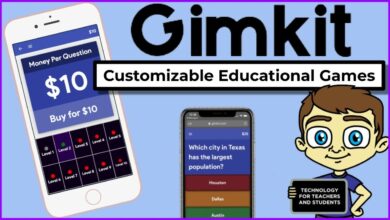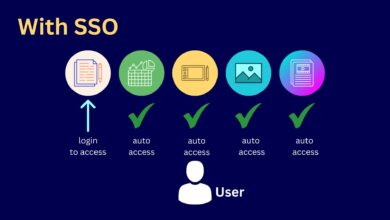How to Get a YouTube TV Free Trial: Step-by-Step Guide
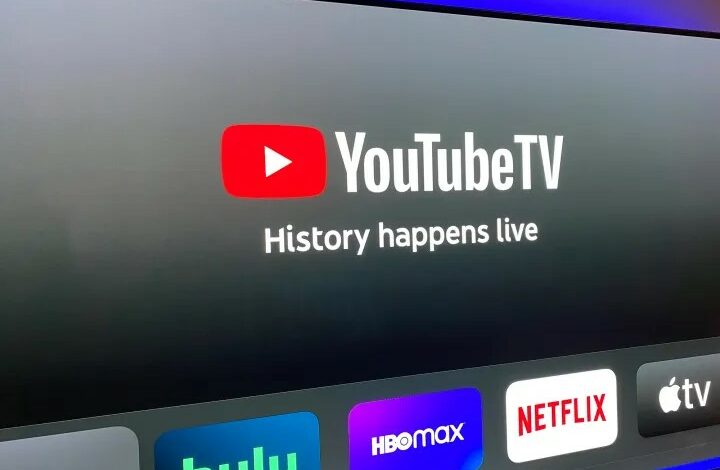
Table of Content
With the rising popularity of streaming services, YouTube TV has emerged as a top contender in the market. Offering access to live TV channels and on-demand content, YouTube TV has become a go-to choice for cord-cutters. However, before committing to a monthly subscription, users may want to try out the service through a free trial. In this article, we will provide a step-by-step guide on how to get a YouTube TV free trial.
Understanding the Free Trial YouTube TV offers a free trial to new users, allowing them to experience the service before committing to a monthly subscription. The free trial typically lasts for seven days and provides access to all the features of the service. Users can watch live TV channels, record shows, and access on-demand content during the trial period.
Step-by-Step Guide to Sign Up To get a free trial, users need to sign up for the service through the YouTube TV website or mobile app. The sign-up process is straightforward, and users will need to provide their payment information to start the trial. However, users can cancel their subscriptions at any time before the trial period ends to avoid being charged. In the following section, we will provide a detailed guide on how to sign up for a YouTube TV free trial.
Read Also: yt.be activate: How Do I Activate Youtube on Smart Devices
Key Takeaways Of YouTube TV Free Trial
- YouTube TV offers a free trial to new users, providing access to all features of the service for seven days.
- To sign up for a free trial, users need to provide their payment information and can cancel before the trial period ends to avoid being charged.
- Users can access the free trial through the YouTube TV website or mobile app.
Understanding YouTube TV Free Trial
YouTube TV is a subscription-based streaming television service that offers a free trial to new users. The free trial allows users to test the service before committing to a paid subscription. Here is what you need to know about it:
Eligibility Requirements
To be eligible for the YouTube TV free trial, users must meet the following requirements:
- Must be a new user who has never subscribed to YouTube TV before.
- Must have a valid Google account.
- It must be located in the United States.
Trial Duration
The YouTube TV free trial lasts for seven days. During this time, users have access to all of the features and channels offered by the service.
Features Accessible During Trial
Users have access to all of the features and channels offered by YouTube TV during the free trial period. This includes:
- Live TV streaming from over 85 channels, including local broadcast networks, sports channels, and cable networks.
- Unlimited cloud DVR storage, which allows users to record and save their favourite shows and movies.
- Three simultaneous streams, which allow multiple users to watch different channels at the same time.
- Personalized recommendations based on viewing history and preferences.
- Access to YouTube Originals, which are exclusive shows and movies produced by YouTube.
Overall, the YouTube TV free trial is an excellent way for users to test out the service and determine if it meets their needs. With a wide range of channels and features, YouTube TV is a popular choice for cord-cutters who are looking for an alternative to traditional cable and satellite TV services.
Read Also: Best Youtube Mp3 Converter
Step-by-Step Guide to Sign Up for YouTube TV Free Trial
Signing up for a YouTube TV free trial is a simple process that can be completed in just a few minutes. Here is a step-by-step guide to help you through the process:
The first step to signing up for a free trial is to navigate to the YouTube TV website. Once there, users will be prompted to either sign in or create a new account.
Creating or Signing Into a Google Account
Before signing up for a free trial, users must have a Google account. If they do not already have one, they will need to create one. If they already have a Google account, they can sign in and move on to the next step.
Selecting the Free Trial Option
After signing in, users will be prompted to select the free trial option. This option will be clearly labelled and easy to find on the homepage.
Providing Payment Details
To start the free trial, users will need to provide payment details. This includes a valid credit card or debit card. Users will not be charged during the free trial period, but they will need to provide payment information in case they decide to continue with the service after the trial period ends.
Confirming the Trial Subscription
After providing payment details, users will need to confirm their trial subscription. They will be prompted to review the terms and conditions of the trial subscription before confirming. Once they have confirmed, they will be able to start using YouTube TV immediately.
In summary, signing up for a free trial is a straightforward process that can be completed in just a few minutes. By following the steps outlined above, users can start enjoying the benefits of YouTube TV without any hassle.
Managing Your Trial Subscription
When you sign up for a YouTube TV free trial, you’ll need to manage your subscription to ensure that you don’t get billed once the trial period ends. Here are some tips on how to manage your trial subscription.
Accessing Account Settings
To access your account settings, log in to your YouTube TV account and click on your profile picture in the upper-right corner of the screen. From there, select “Settings” to access your account information.
Monitoring Trial Period
It’s essential to keep track of your trial period so that you know when it’s about to end. YouTube TV will send you an email reminder a few days before your trial ends. You can also check your account settings to see how many days are left in your trial.
Cancelling Before Billing
If you decide that you don’t want to continue with YouTube TV after your trial period ends, make sure to cancel your subscription before you get billed. To cancel your subscription, go to your account settings and click on “Membership.” From there, select “Deactivate membership” and follow the prompts to cancel your subscription.
By following these tips, you can manage your YouTube TV trial subscription with ease and avoid any unwanted charges.
Troubleshooting Common Issues
If you’re having trouble accessing your free trial, don’t worry. Here are some common issues and possible solutions to help you get started.
Payment Method Declined
If your payment method is declined, double-check that you entered your billing information correctly. You may also want to contact your bank or credit card company to make sure they aren’t blocking the payment. Another option is to try a different payment method, such as a different credit card or PayPal.
Eligibility Confusion
Make sure you’re eligible for the free trial. YouTube TV offers a free trial to new subscribers only. If you’ve previously had a YouTube TV subscription, you won’t be eligible for another free trial. Additionally, some regions may not be eligible for the free trial. Check the YouTube TV website to see if your region is eligible.
Technical Glitches
If you’re experiencing technical glitches, try clearing your browser’s cache and cookies. You may also want to try using a different browser or device. If the issue persists, try restarting your device and internet connection. If none of these solutions works, contact YouTube TV support for further assistance.
By following these troubleshooting tips, you should be able to resolve the most common issues when trying to access your YouTube TV free trial.
Exploring Alternatives
When it comes to streaming services, YouTube TV is not the only option available. In this section, we will explore some of the alternatives to YouTube TV and assess their benefits.
Comparing Other Streaming Services
One of the most popular alternatives to YouTube TV is Hulu with Live TV. Like YouTube TV, Hulu offers live TV channels and a cloud DVR, but it also includes access to Hulu’s extensive library of on-demand content. Another option is Sling TV, which offers a more customizable channel lineup and lower prices than YouTube TV or Hulu. However, Sling TV does not include local channels in all areas.
Another option to consider is Philo, which offers a lower-priced package with over 60 channels, including popular cable channels like AMC, Comedy Central, and Food Network. However, it does not offer sports or news channels. Lastly, AT&T TV Now offers a range of packages with varying channel lineups and prices. However, it is one of the most expensive options and has had some issues with reliability in the past.
Assessing Paid Subscription Benefits
While some streaming services offer free trials, others require a paid subscription upfront. However, these services often come with additional benefits that may be worth the cost. For example, Amazon Prime Video offers a range of exclusive content, including award-winning original series like The Marvelous Mrs. Maisel and Transparent. Netflix is another popular option, offering a vast library of movies and TV shows, including many original series like Stranger Things and Orange is the New Black.
Overall, many alternatives to YouTube TV offer a range of benefits and drawbacks. By comparing these options and assessing the benefits of paid subscriptions, viewers can find the streaming service that best fits their needs and preferences.
Frequently Asked Questions
Here are some common questions people have about getting a free trial for YouTube TV:
- How long is the YouTube TV free trial? It lasts for 7 days. During this time, you can access all of the features of the service without paying anything.
- Can I cancel my YouTube TV free trial? Yes, you can cancel your free trial at any time before the trial period ends. If you cancel before the trial ends, you won’t be charged anything.
- Do I need a credit card to sign up for the free trial? Yes, you need to provide a valid credit card to sign up for the free trial. However, you won’t be charged anything if you cancel before the trial period ends.
- Can I get another YouTube TV free trial if I’ve already had one? No, YouTube TV only allows one free trial per account. If you’ve already had a free trial, you’ll need to sign up for a paid subscription if you want to continue using the service.
- What happens after my YouTube TV free trial ends? If you don’t cancel your subscription before the trial period ends, you’ll be charged for the first month of service. You’ll then be billed monthly until you cancel your subscription.
Remember to read the terms and conditions carefully before signing up for the free trial. If you have any other questions, you can contact YouTube TV customer support for assistance.