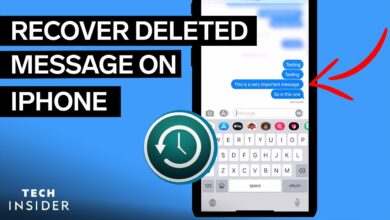Table of Content
This article will elaborate on the I icon on Apple Watch and how to pair it for the best use. All versions of Apple Watch hardware and watchOS software are covered by these instructions. If you tap the I icon, you’ll see information about your watch, including a unique way to identify it and a number that may be used to connect it manually. The I icon on apple watch may be found on all Apple Watch hardware and watchOS software versions.
If you’ve purchased one of the world’s most amazing gadgets, the Apple Watch, you’ll want to know about all of the Apple Watch icons so you can understand why you have the top wristwatch. Because the Apple Watch’s screen is smaller than the iPhone’s, Apple chose icons and symbols to represent the watch’s capabilities and functionalities rather than words, which would take up more space. A user will not fully appreciate the watch’s capabilities unless he or she learns about the icons.
Note: It’s worth noting I inside a circle isn’t exclusive to Apple Watch. It’s a universal symbol that denotes a location where you may receive more information in various software.
Let’s start with the Apple Watch’s I symbol.
The I icon on apple watch appear
The I icon on apple watch will appear during the Apple Watch pairing process. The watch will have a Start pairing button that will automatically step you through the procedure. For instance, if the automatic pairing process is not working, the circled “I” can assist you with a manual pairing process. This information indicator will also appear on the screen displaying the scannable circle code.
For Your Information: When scanned, the whirling, twirling series of dots in a circle works as a fancy Barcode that sends information to the phone.
How to Manually Unpair Your Watch By I-Icon
If you want to unpair your Apple Watch for any reason, use the instructions below.
- At first, go to your apple watch settings and Press the digital crown icon.
- Click on the General setting.
- Now a reset option appears; Press and move to the next step.
- Tap or click on the Remove All Content and Settings from the menu.
- Open the Watch app on your iPhone and select the My Watch page.
- A list of the paired watch appears on your screen. You want to remove from the pairing from that click on the watch.
- Tap the “I” icon next to the watch you want to change.
- Select Unpair Apple Watch and then confirm your choice.
How to Repair Your Watch Manually By I Icon on your apple watch
It’s simple to repair your Apple Watch, and it only takes a few minutes.
- Just follow the on-screen steps until you reach the Start Pairing button, including selecting your language.
- Under the window where you’re trying to scan the code, tap Pair Apple Watch Manually on the iPhone.
- Tap the I icon on your Apple Watch.
- On the iPhone, enter the numbers from the watch.
This will pair the watch with the phone manually. If the watch or iPhone continues to disconnect or you have other problems, there may be a problem with the watch or iPhone that has to be addressed.
What To Do If I icon on apple watch Not Appear
If you can’t find the I icon on Apple Watch, it’s possible that it’s still connected to an iPhone.
According to Apple’s support manual, this appears to be a widespread problem. To locate the I icon on your Apple Watch, you must first unpair it from both the iPhone and the watch itself.
That all the necessary information is to know about the I icon on Apple Watch. It doesn’t happen very frequently, but when it does, knowing what it means is beneficial, right? Anyway, I attempted to cover every possible use case and scenario, but if you still have a problem, please let us know in the comments, and I will do my best to assist you.
Concluding Remarks
All Apple watch icons that may display on your Apple watch face are listed above. It’s critical to recognize each icon and comprehend the indications and symbols that the watch is attempting to convey.
It might be a possibility that you cannot check Apple Watch icons all at once, which is why I recommend bookmarking this page for future reference.
See More On Guidebits:
How To Make Space in iPhone
iPad 8th Generation Review
Tips To Louder Airpods
iOS 15