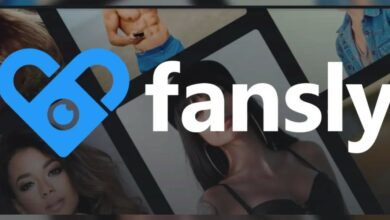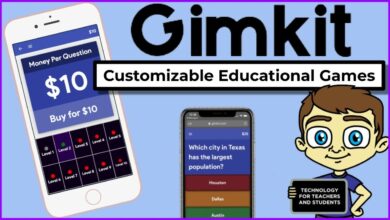Table of Content
Error codes on Disney Plus might bring the thrill of Disney’s streaming to a halt. However, this isn’t necessary.
You’re notified in a variety of ways when something goes amiss, as seen by the recent mini-outages on Disney Plus. There are times when Disney plus error code 39 appears frequently, and it can be aggravating. While there are a slew of Disney Plus errors and “service unavailable” notifications to navigate, we’re here to assist you in regaining access to some of the company’s greatest and most beloved shows and movies.
What To Do If Displus Error Appear?
Contact Disney Plus Help on Twitter to get the ball rolling. Alternatively, you can send an email to [email protected], where you can look up your issue code. If all else fails, call 888-905-7888, which is the company’s lone US customer support number.
Error code remedies provided below are based on anecdotal experience, however, there is no guarantee of success. If you have a problem with Disney, the best thing to do is to get in touch with them personally.
Inability to access Disney Plus: Is Disney Plus down?
Some issues will be inevitable when there are so many people using Disney Plus at the same time. After getting an “unable to connect” notice, the app tells you “There seems to be an issue connecting to the Disney+ service.” This indicates that the servers are experiencing some teething issues. During busy moments, such as the introduction of a new series, this can occur.
It’s best to log out of the app and then re-enter. To rule out the possibility that your internet settings or router are to blame, try a different computer or mobile device, including your consoles and smartphones if you have access to them. Finally, if you’re using a VPN and are located in an area that does not have Disney Plus, that could be the source of your problem.
As a last resort, contact the Disney Plus Help Twitter account to find out if there are any issues or planned maintenance that could affect your account. You can also get answers to many of your questions in the Disney Plus Help Center.
“We could not complete your payment” What To Do If Disney Plus Credit Card Not Being Processed
There are instances when you’re trying to pay for a Disney Plus subscription and instead get an error message: “We were unable to process your payment request based on the credit card details you provided. Use another form of payment, or reenter your credit card information, to complete the transaction”. In order to ensure a smooth Disney vacation, Disney recommends checking your postal/zip code, the security number on the back of your card, the billing and shipping addresses, and the expiration date on your card.
What Is Disney Plus Error Code 39
Streaming service Disney Plus problem code 39 is a rights management code that usually signals that the streaming service requires a secure connection, and your streaming setup is unable to deliver it. Your Disney Plus app, streaming device, HDMI cable, or television itself may be interfering with a secure HDMI handshake because of some bug or malfunction. Error code 39 will vanish if you can fix a problem like that.
In addition to the Xbox One, this error number can occur on other streaming devices and even smart TVs.
How does Disney Plus Error Code 39 Looks Like?
We’re sorry, but we are unable to play the video you requested. Please try again later.
Please retry. The issue can be resolved by contacting Disney+ Customer Service (Error Code 39).
Disney Plus Error Code 39 – What’s the Reason for It?
The Disney Plus error number 39 indicates that Disney’s servers are unable to stream the requested video because of a rights management issue. Even if Disney can’t stream the content at all or to users in the region where you live, there is nothing you can do about it. This error code can usually be resolved by switching to a different streaming device, using a different television, switching to a different HDMI port, or trying a different HDMI connection if the problem is caused by something you’ve done wrong.
How to Resolve Disney Plus Error 39
When the error code disappears and Disney Plus works regularly, follow these procedures in order:
Solution1: If the video won’t load, try loading it again. Occasionally, this error code can be the result of a one-off event. As a result, simply refreshing or reloading the video will work. If the problem persists and you encounter error code 39, refer back to this list and try again.
Solution2: Close the Xbox streaming app on your PC. Close the Windows 10 Xbox app if you’ve been streaming your Xbox One to your PC via the app. Restarting the Disney Plus app or even your Xbox One may be necessary to fix the issue. Disney Plus Error code 39 should go away after you stop streaming from your Xbox One to your PC.
Reminder: If you’re seeing an error number 39 in the Disney Plus app on your Xbox One, you’ll need to follow these instructions.
Solution3: You can also try a different streaming device. However, this issue has also happened while streaming Disney Plus directly from a smart TV and with some other devices, such as the Xbox One game console. Try using a different streaming device to see if that helps in any way.
There is a problem with your Xbox One or whatever device caused the error code if you can stream normally from a different device…
Solution4: Use a different HDMI port to connect. Switch to a different HDMI port on your television with the streaming device that generated the error code 39. See if you can get it to work on any of the ports you try.
The handshake was successful on that port if one works. As long as you keep your streaming device plugged in, everything should be OK
Solution5: If that doesn’t work, try another HDMI cord. In the event that you have a spare HDMI cable, try using it to see if that fixes the issue. You might try using a high-quality, undamaged HDMI cable that isn’t too lengthy and that supports HDMI 2. The cable that works should be left plugged in and used…
Solution6: Make sure you’re using an HDMI to HDMI connection to connect your device to your television.
Any HDMI converter cable, like an HDMI to VGA adapter, could be a factor in this. Using an HDMI cable with a standard HDMI connector on both ends will ensure that your television, monitor, or projector will work properly.
Solution7: Try power cycling your television by unplugging it and plugging it back in.
After a few minutes of unplugging the television, plug it back in. You can also try rebooting your television and your streaming device at the same time if it doesn’t fix the problem. If it works, you may have to repeat this method if the HDMI handshake fails again in the future.
Solution8: Delete and Reinstall The Disney+ Application.
The first step is to remove the app and restart your streaming device. Restart the computer by turning it off, unplugging it, and then plugging it back in. Check to verify if the program works after reinstalling it.
Solution9: Change the channel on your television. When utilizing a second television, observe if the error code is the same. Older televisions may not support the latest version of HDMI, which might lead to this type of message.
Concluding Remarks
If you have a video capture device installed, unplug and remove it. Unplug any video capture devices you’re using to record video or broadcast games. Error number 39 will be generated by certain of these devices, and this will prevent Disney Plus from working. Restart your Xbox One by pressing the power button. When using a different streaming device, such as a Roku or Fire TV, double-check that Disney Plus works with the same television and HDMI cable.
If this is the case, you should do a factory reset on your Xbox One, making sure to select the Reset and keep my games & apps option. Delete and reinstall the Disney Plus app after the reset process is complete. The only time you’d need to take this severe measure is if you’re having issues streaming from your Xbox One.
Read Also: How To Fix Netflix Error Code M7361-1253