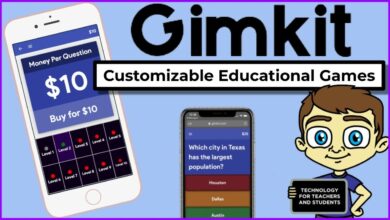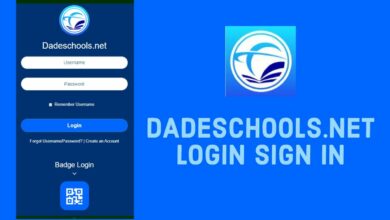GoGoPDF’s Editing PDF Tools: Ideal For PDF Beginners

Table of Content
Despite that PDFs are commonly used in today’s generation, many people still do not understand how to maximize these files to their full extent. On the other hand, some find it troublesome to use as they cannot significantly alter its content. Yes, PDFs are less-adjustable than other file formats, but they are actually the most convenient to use. Aside from convenient document printing and sharing, PDFs are also smaller in size. Thus, more disk space is saved, and webmail platforms will not have any trouble transmitting them to other users. This article is particularly for PDF beginners who are having a hard time doing editing in pdf. These Editing PDF tools are convenient or straightforward modifications to their PDFs.
What is GoGoPDF?
You are probably Googling for answers on how to edit your PDFs; that is why you got here! Good news for you, we now have more advanced PDF tools such as GoGoPDF to use for free! Are you having problems with sidewards PDFs? We will learn how to rotate PDF!
Even if you are just using your mobile device or smartphone, you can modify your PDFs as if working on a laptop or desktop. Thanks to GoGoPDF! GoGoPDF is a new player in the world of online PDF tools. It has a versatile PDF converter that can transform your files into PDF and vice versa.
It also has more features for organizing your PDFs, such as the split and merge PDF. You can deduct the size of your PDF by maximizing their PDF compressor. GoGoPDF is your complete online PDF tool!
How To Rotate a PDF Using GoGoPDF
Even middle-aged adults find it challenging to rotate a file in the portable document format simply. Technically, rotating PDFs is never a simple task unless you have the right app or program to do so. We strongly recommend using GoGoPDF for this task, as it operates fast and is very straightforward to use.
- You can use any web browser you feel comfortable using. Proceed to the GoGoPDF home page and click on the “Rotate PDF” function.
- Search your PDF and drag it to the GoGoPDF Dropbox to upload. It will only take less than ten seconds.
- It will give you a chance to add more PDFs, and then you can start rotating. Adjust your PDF to your desired page orientation and click save changes.
- And your task is now complete! You can easily share your newly rotated PDF by copy-pasting its URL via social media. Manually saving it to your disk is also available in GoGoPDF.
Adding Good Edits To Your PDFs
Aside from the rotate PDF function, GoGoPDF also has editing tools you might find useful! You can find these functions in other paid applications, but in GoGoPDF, they are handed to you for free! You can follow a similar uploading procedure as stated with rotating PDFs. GoGoPDF also has the PDF editor to add drawings, texts, or images.
Adding E-Signatures
Yes, you can draw your real-life signature through the efficient drawing box of GoGoPDF! Although it may be difficult for some, GoGoPDF’s drawing box is excellent for all user types, as it is pretty comprehensible and easy to use. Practice your signature first before applying it to your PDFs. You can also add initials to your signed PDFs using the same function.
Adding Personal Watermarks
Preventing copyright infringements can easily be achieved by applying watermarks to your uploaded documents. Especially in this unrestrained modern social media world, thousands of users share files or posts without consent. With GoGoPDF, you can either add a text or image watermark to signify your PDFs’ proper ownership!
Adding Page Numbers
An excellent way to easily manage your files is by segregating them properly. If your PDF contains a lot of pages that might lead to confusion, it is recommendable to add page numbers. You can choose your desired positioning for your page numbers during the process. The numbering pages process will all take in just less than a minute.
Managing Corrupted PDFs
Especially for PDF beginners, handling corrupted PDFs is a pretty challenging task. With GoGoPDF, you need not contact your IT experts to fix your files for you! You can proceed to the “Repair PDF’’ function of GoGoPDF and recover your damaged PDF’s content for free! Recovery levels may also vary depending on the severity of your file’s corruption.
Takeaway
So what are you waiting for? Check out GoGoPDF now and see more of its free functions. Just make sure that your device is connected to the internet, and you are good to go!