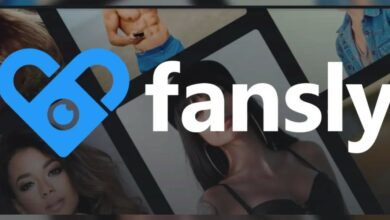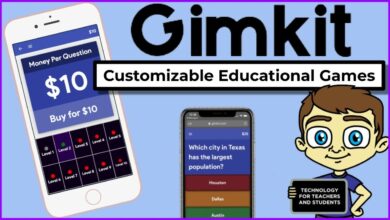How to Download and Play Fortnite on Nintendo Switch In 2022
Download and Play Fortnite on Nintendo Switch

Table of Content
On the Nintendo Switch, Fortnite is one of the most popular free-to-play online video games. Epic Games released the game with a range of game modes, weaponry, and things to pick from. This is the article for you if you haven’t tried playing this third-party shooter game but want to get your hands on it on your Nintendo Switch. We’ll go through how to download and play Fortnite on the Nintendo Switch.
Fortnite has been a cultural and gaming powerhouse for PC and console gamers alike since the ever-growing battle royale hit digital store shelves over three years ago. This is due to the fact that the game has received numerous upgrades and free expansions over the years, such as the most recent Fortnite Winterfest event, which introduces new daily tasks and holiday-themed goodies, ensuring a healthy player base. Here’s how to download Fortnite on the Nintendo Switch for those who are out and about yet still want to take part in these limited-time events.
What is Fortnite
For those who are unfamiliar with Fortnite, it is a free-to-play online Battle Royale game. Once the game has been downloaded and started, 100 people compete in playing. the players battle to see who will be the last person standing. Along with the gameplay, Fortnite includes DLC seasons that let players obtain rare goods in a battle pass, play different limited-time game modes, and introduce new map changes to the game. Fortunately, nearly all of this content is accessible across all platforms, ensuring that no one is left out.
How To Download and Play Fortnite on Nintendo
Steps to download and play Fortnite on Nintendo switch
Simple Steps To Download And Play Fortnite on Nintendo Switch
- Only log in with your desired Nintendo account on the Nintendo switch and log out all other accounts.
- To access the Nintendo eShop, tap or pick the orange symbol and press A.
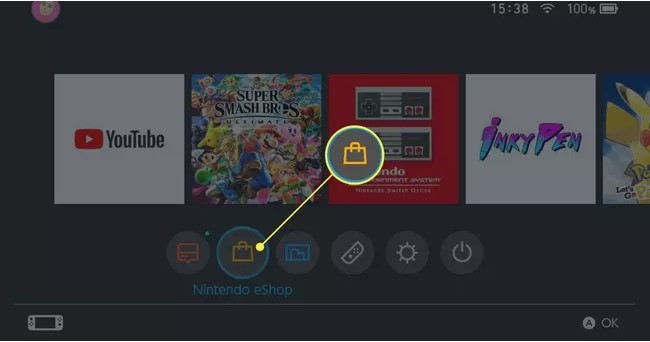
Download and Play Fortnite on Nintendo - Select Search from the left menu and type “Fortnite” into the search box.
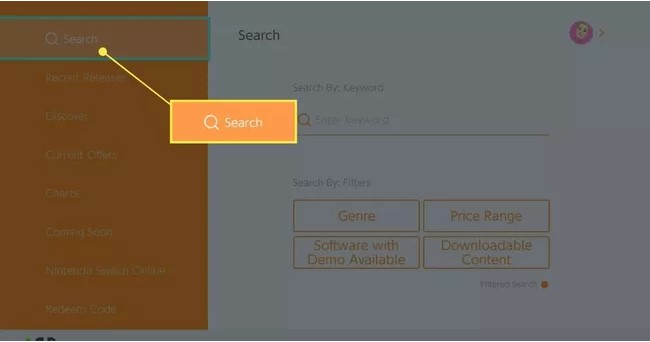
Key: The on-screen keyboard provides word prompts above the letter keys as you type. You can use these to auto-complete words without having to type them out completely, however, using a USB keyboard and mouse with your Switch may be more convenient. - Press the Plus button on your Nintendo Switch controller or tap Search.
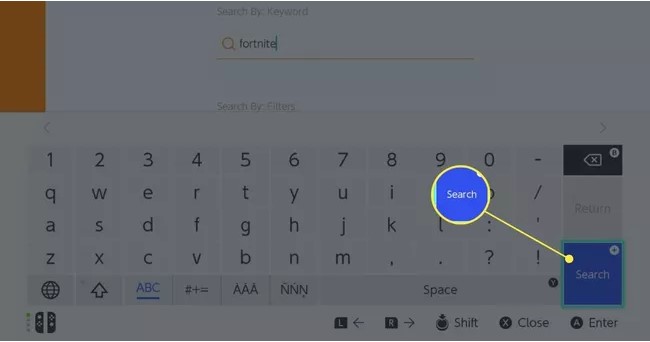
- When Fortnite appears, tap it.
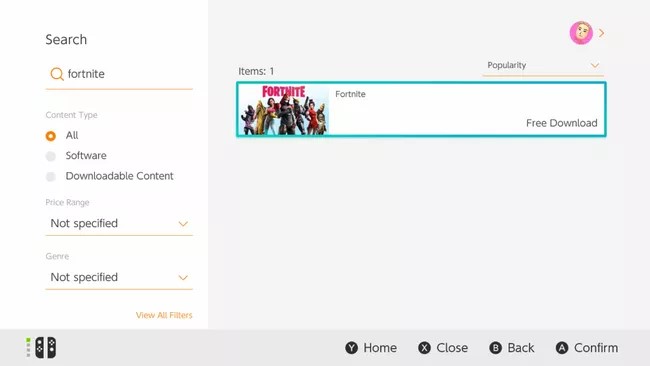
- Select Free Download or hit A after highlighting the icon.
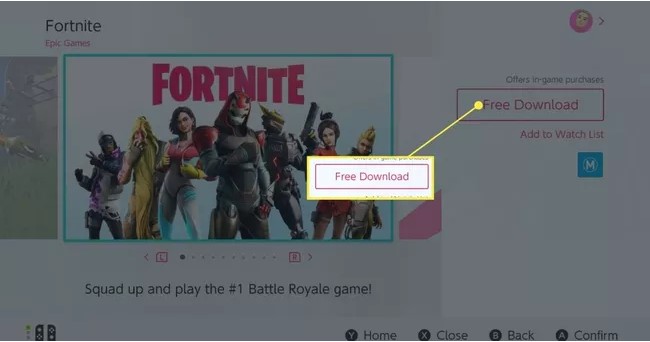
Key: Fortnite is a “freemium” (sometimes known as “free-to-play”) video game, which means you don’t have to pay to play. This is why instead of the customary “Proceed to Purchase,” the button says “Free Download.” - A confirmation screen appears. Choose “Free Download” from the drop-down menu.
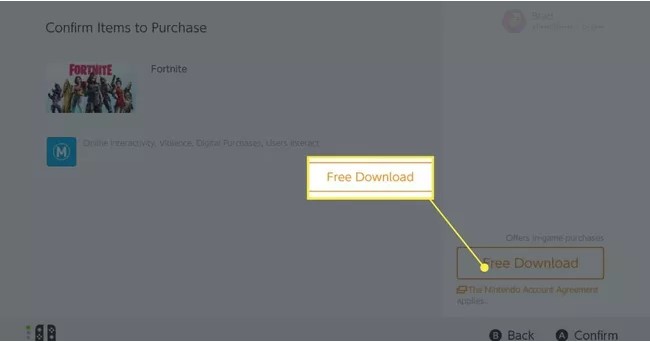
- Close the Nintendo Switch eShop to close it, or click Continue Shopping to leave it open and browse other video game listings
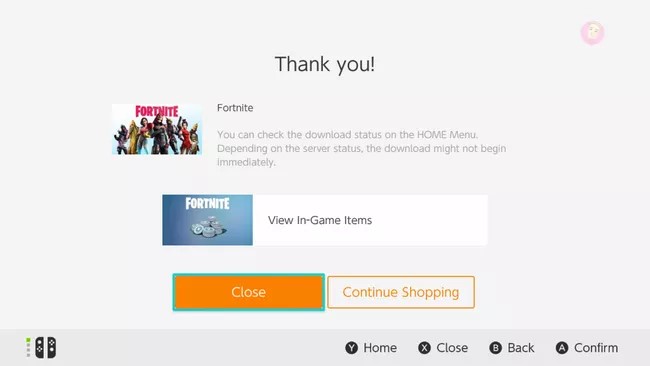
Key: After purchasing Fortnite in the eShop, you don’t have to have your Nintendo Switch fully charged to download it. When the console is in Sleep Mode, the game continues to download. - Immediately, a Fortnite symbol appears on the Nintendo Switch Home screen. While downloading and installing, it flickers somewhat and a download progress indicator shows along the bottom.
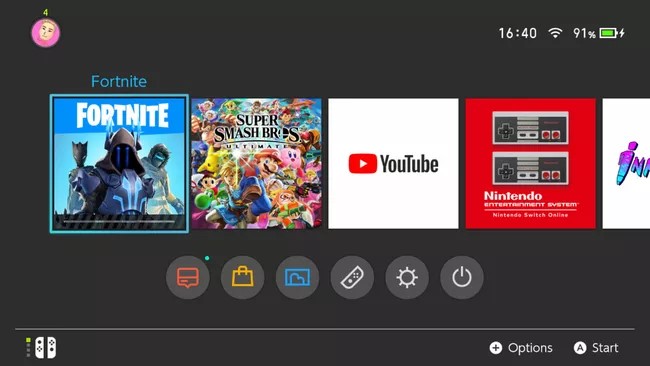
- When the image becomes solid and the progress meter vanishes, the game is finished downloading.
Create and link your Epic Game account while you wait for the game to download by following the instructions below.
Read Also: How to Fix If Nintendo Switch Won’t On
How To Create Epic Games Account And Link With Nintendo Switch
You’re almost ready to play Fortnite now that you’ve downloaded it. However, there are a few more things to finish before you can get straight in. To begin, you must first create an Epic Games account and link it to your Nintendo Switch.
To play, you’ll need an Epic Games account, which will save all of your game progress and user data to the cloud and sync it across all of your devices. This means you can play Fortnite on mobile, PC, Xbox One, Nintendo Switch, and PlayStation 4 with the same progress and friends list.
Steps To Create Epic Games Account And Link With Nintendo Switch
- Simply open browser and go to epic game
- If you have account then go further by sign in or if don’t have the accunt click on sign up
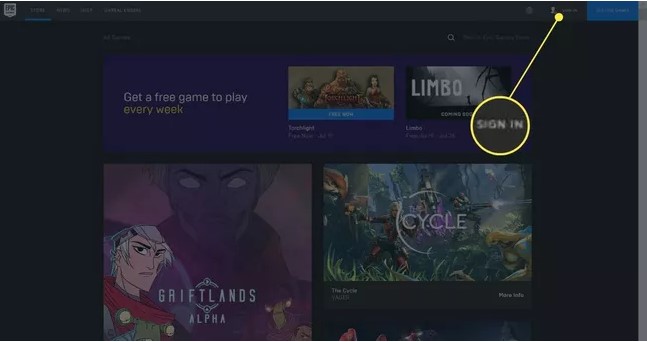
Create Epic Games Account And Link With Nintendo Switch - Here fill up create account form with all your crediantials
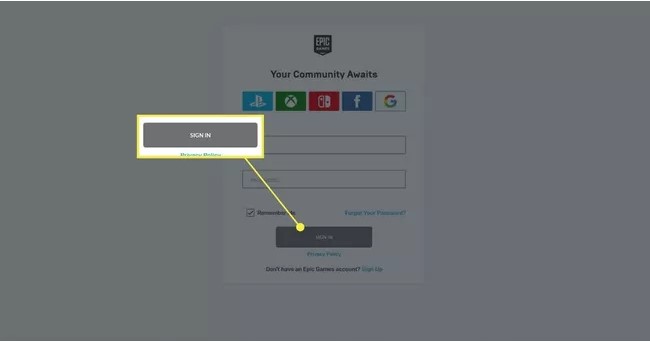
- An activation code or link send to your email mentioned in signup form
- Go to your email and activate your account
- The Epic Games website opens in a new browser tab after you click the link in the email, and you’re automatically logged in.
- Select Connected Accounts from the left menu.
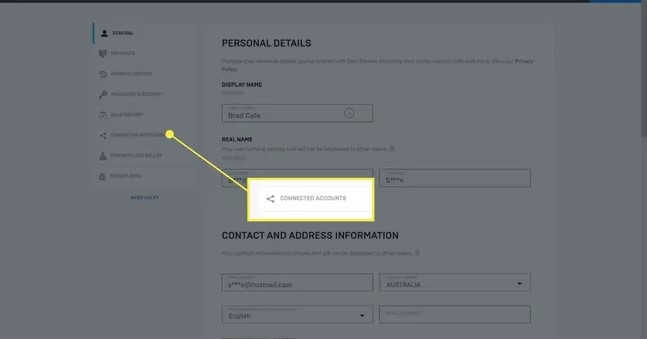
- Under all of the video game networks you want to play Fortnite on with the same account, select Connect.
Make sure you’re connecting the correct accounts if you have many persons using your computer and Nintendo Switch.
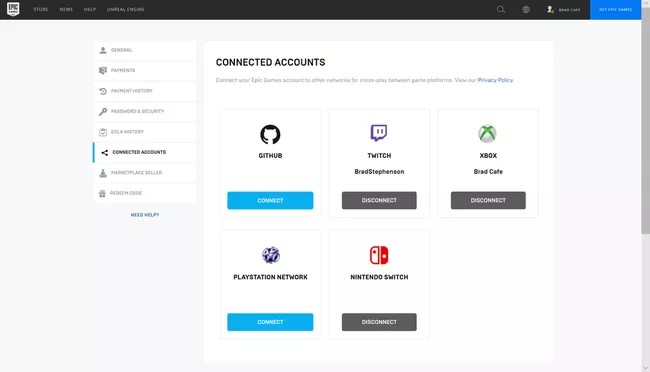
- Now that you’ve set up your Epic Games account and linked it to your Nintendo account, you may play Fortnite on your Nintendo Switch.
- To start the game, tap the Fortnite icon on your Nintendo Switch Home screen. On the Nintendo Switch, there’s a game called Fortnite. After a minute or two, the game loads and you’re presented with a welcome screen. To continue, press A.
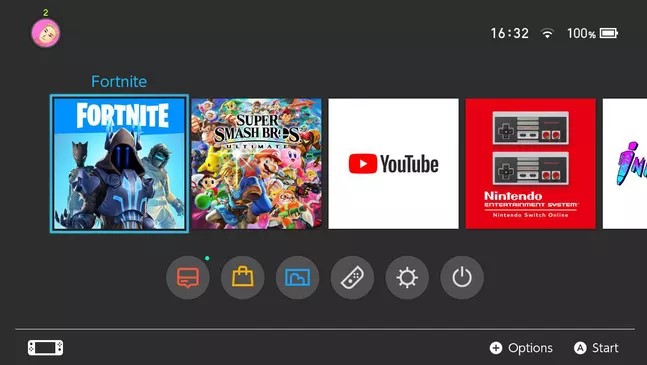
- Fortnite is known for taking a long time to load, so don’t be concerned if it seems to be taking too long.
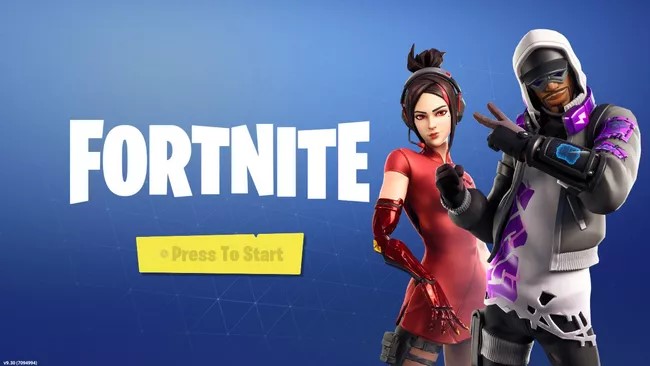
- A user agreement should be sent to you. Make sure you read it before pressing Y to accept.
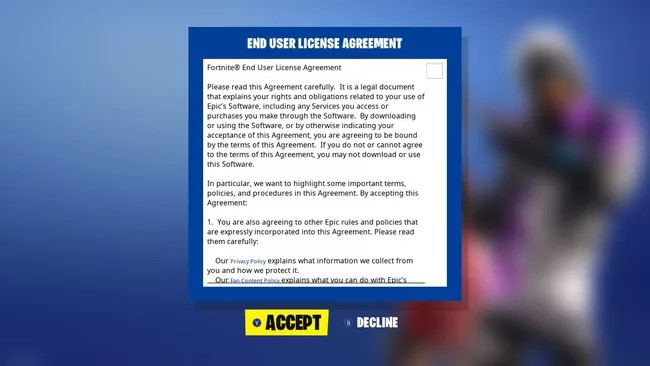
- You may be presented with a news screen with information about the most recent game updates. You may read these messages or start the game by pressing B.
- When the game finishes loading, your Epic Games data is instantly imported into the Nintendo Switch version of Fortnite. You don’t need to connect into your Epic Games account on your Switch because you already linked your accounts on the Epic Games website.
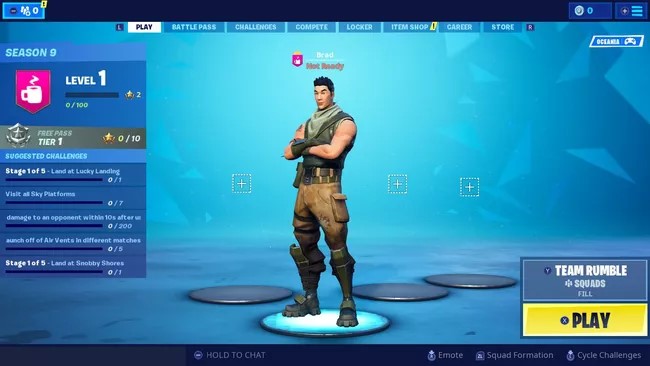
How To Add Nintendo Switch Friends To Fortnite
To play Fortnite with your Nintendo Switch pals, go into the game and add their Epic Games accounts to your Epic Games friends list. Epic Games is responsible for nearly every aspect of Fortnite, including player communication, matchmaking, and online games. The Nintendo Switch Online service isn’t use at all, and Fortnite online doesn’t require it.
- Press the – button on the left side of your controller when the Fortnite game is open and Press the Y key.
- Press A after selecting the button next to Enter Epic Name or Email.
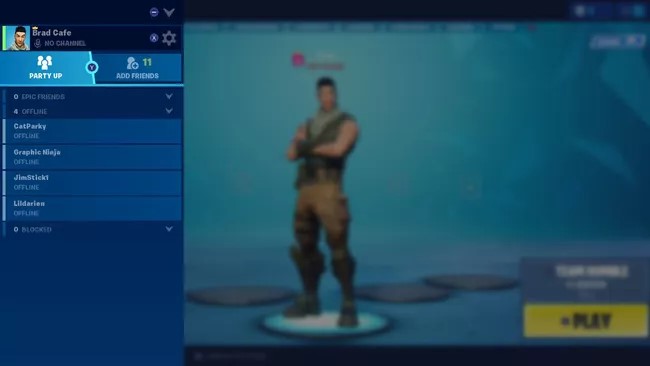
How To Add Nintendo Switch Friends To Fortnite - Type your friend’s Epic Games username or email address into the box provided and Press + or OK to continue.
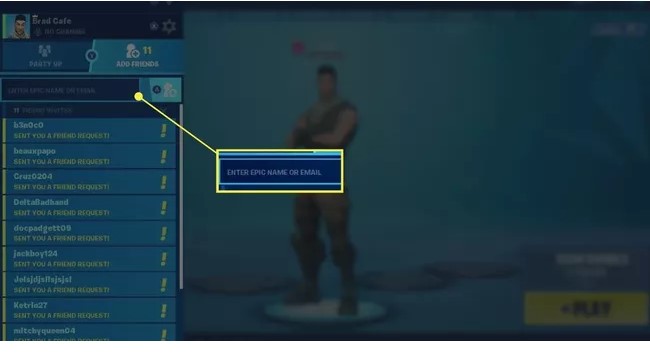
- You receive a friend request. Your friend will appear in your Fortnite friends list once they have approved it. Your Epic Games/Fortnite friends list is distinct from your Nintendo Switch friends list.
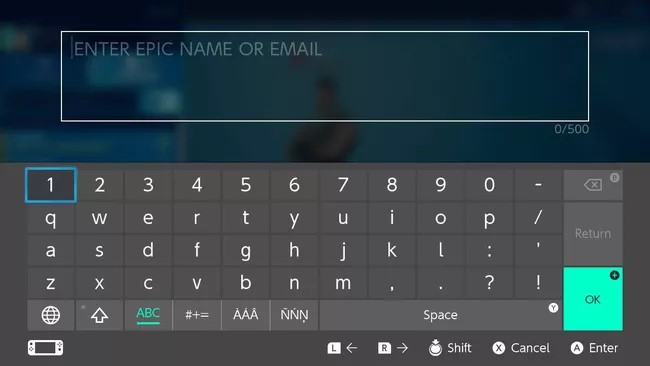
Some FAQs on Download and Play Fortnite on Nintendo Switch
Q1: On the Nintendo Switch, how can you acquire free Fortnite skins?
Playing Battle Royale mode and winning V-Bucks is the quickest way to earn free Fortnite skins on Switch. In the Nintendo eShop, you can also acquire free skins as part of packages.
How can you obtain free V-Bucks on the Nintendo Switch version of Fortnite?
If you buy the Fortnite Battle Pass, you’ll gain free V-Bucks on a regular basis. Of course, you’ll have to pay for the Battle Pass, but the benefits outweigh the cost of buying V-Bucks outright.
On the Nintendo Switch version of Fortnite, how do you alter your name?
Log in to your Epic Games account on the Switch web browser, navigate to Account Info, add a new name next to Display Name, and then select Save Changes. Once every two weeks, you can alter your Fortnite name…
How can you switch accounts to Play Fortnite for Nintendo Switch,
Add a new user profile on your Switch to switch Fortnite accounts. A request to connect in to an account when you start Fortnite with the new profile.
Is it possible to play Fortnite with a friend on the Nintendo Switch?
No. Due to the lack of split screen support in Fortnite for Switch, two individuals cannot play at the same time on the same console.