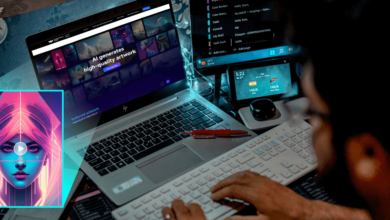Table of Content
The Amazon FireStick is a widely used streaming tool. This economical alternative for turning any normal TV with HDMI capability into a tv Box is this simple yet feature-rich device. The FireStick allows you to stream movies from Netflix, Amazon Prime Video, Hulu, and various TV networks, among other online media and entertainment services. So it’s all fantastic. However, there might be some considerable issues that appeared, the most prevailing issue is the firestick remote not working, you won’t be able to watch movies or television. It’s possible that you won’t be able to switch on your television at all. Thankfully, there are several solutions if the firestick remote not working. The other one is indeed a significant disadvantage is to see content through some of these shows and movies, you must pay a monthly subscription. Their contracts aren’t inexpensive, either; they’ll blow a hole in your wallet.
What To Do if Firestick Remote Not Working
Broadcasting gadgets like the Amazon Fire TV Stick (also known as the Firestick) are growing increasingly widespread since more people ditch cable television. And, when everything is working properly, the Firestick is a fantastic device. If the firestick remote control on your Firestick stops working, you won’t be able to watch movies or television. It’s possible that you won’t be able to switch on your television at all. Thankfully, there are several solutions if the firestick remote not working.
1. Prevalent Causes Of Firestick Remote Not Working?
There seem to be numerous factors that could cause a Firestick remote to cease operating or never work over the first time. Battery problems, impediments that impede the remote’s signal, and interference from other gadgets are the most prevalent significant issues. Remember that if everything else fails, you can always reset Firestick to factory defaults.
The following are the most prevalent causes of a Firestick remote not working:
- Batteries: The most common cause of Fire Stick remote failure is a dead battery. A Fire Stick remote can stop operating due to improperly inserted batteries, low battery charge, and other associated issues.
- Pairing: Your firestick remote will not work unless it is paired with your Firestick. Before you may use a replacement remote, it must first be paired.
- Range: Because Firestick remotes use Bluetooth rather than infrared, their theoretical range is around 30 feet. The actual range is usually much smaller.
- Obstacles: A direct line of sight between your Firestick and the remote isn’t required, although barriers can substantially restrict range.
- Interference: Devices that can disrupt Bluetooth connections can cause your remote to malfunction.
- Check for compatibility: If you bought a replacement remote for your Fire Stick, make sure it works with it.
- Damage: Your Firestick remote may cease working due to external damage such as water damage or internal issues caused by faulty elements.
2. Fire Stick Remote Battery Problem
The most common reason for a Fire Stick remote’s failure is due to a lack of batteries. The biggest issue is that Fire Stick remotes use Bluetooth instead of infrared, and when the batteries run out, the Bluetooth connection might become unpredictable. In comparison to other remotes, the Fire Stick and Fire TV remotes consume a lot of power. You may expect to go through batteries faster than you might imagine if you use your Fire TV device frequently. Even if you’ve just updated your batteries, it’s still a good idea to check them.
When your Fire Stick remote stops working, use these steps to rule out the batteries:
- Take the batteries out of your Fire Stick’s remote control.
- Check to see if the batteries were installed correctly and if they were installed backwards. Reinstall them if they were installed backward and try the remote again. Look inside the battery compartment for a diagram showing which way the batteries should be installed.
- Replace the batteries with new ones. Because the Fire Stick remote uses Bluetooth rather than infrared, batteries that work in your TV remote may not function in the Fire Stick remote. If at all possible, use fresh new batteries.
- If the remote is still not working, try a different battery. Rechargeable batteries only produce 1.2 volts, whereas alkaline batteries provide 1.5 volts. If you’re having problems with rechargeable batteries, consider using new alkaline batteries.
- If the remote still doesn’t function, it’s unlikely that the batteries are the issue.
3. Using a Remote Control with a Fire Stick
The remote should already be paired when you buy a new Fire Stick or Fire TV device that comes with one.
That implies this when you first set up your Fire Stick or Fire TV device, it should automatically detect signals from the remote control. In rare circumstances, the Fire Stick and remote may not have been paired, or your Fire Stick remote might become disconnected during the moment due to a bug. When this arises, the problem is usually solved by fixing the remote.
When purchasing a new remote, you should always connect it first before using it. To pair a Fire Stick remote, follow these steps:
- Make sure your Fire Stick is turned on and plugged in.
- Wait for the Amazon Fire TV to turn on.
- Keep your remote in close proximity to your Fire Stick. In close proximity are a Fire Stick and a Fire Stick remote.
- On your Fire TV remote, press and hold the Home button. Remote control for the Fire Stick. Button to return to the previous page
- Keep the Home button pressed for at least 10 seconds.
- Press and hold the Home button for a few seconds to see if the remote works.
- If the remote still doesn’t function, press the Home button one more. This technique can take a few tries to get it to work.
4. Problems with Fire TV Remotes Due to Distance and Obstruction
Because the remotes for the Fire Stick and Fire TV use Bluetooth rather than infrared, users do not even require a direct connection between the remote and your device. You wouldn’t even have to point the remote at your device since the intensity of the Bluetooth signal is unaffected by the positioning of the remote. The potential range of Bluetooth devices like the Fire Stick control is roughly 30 feet, but many factors can restrict that capability. Any impediments between the remote and the Fire Stick or Fire TV will restrict the remote’s range significantly.
Here’s a way to see if your issue is caused by distance or obstructions:
- Bring your remote closer to your Fire Stick physically.
- Eliminate any impediments that may be in the way of your remote and your Fire Stick.
- Use the Fire Stick extension dongle to reposition the device if the remote only works when you hold it behind your TV or when you are very near to it. If the TV is mounted in a recess or an entertainment cabinet, you may need a longer extension to get the Fire Stick out from behind it.
- If your Fire TV device is housed in an amusement box or other similar container, take it out and check if your remote works.
5. Interference with Fire Stick Remotes
Bluetooth has several advantages over infrared, such as the fact that if there is no relative position between both the remote and the Fire Tv, the range is reduced rather than the remote not operating at all. Bluetooth remotes, on the other hand, are subject to interference, whereas infrared remotes are not. Check to check if any of the following devices are in close proximity to your Fire Stick:
- Microwave ovens, for starters
- Speakers that are wireless
- Coaxial cables that are not protected
- Smartphones
- Speakers with no wires
- Wireless devices in general
If you have any wireless gadgets or whatever in the proximity of your Fire Stick that could cause Bluetooth interference, consider moving them. If that isn’t possible, try turning them off and unplugging them one at a time to see if your Fire Stick remote will function. This should help you to pinpoint the source of the interference and respond appropriately.
6. Compatibility of the Fire Stick Remote
If your problem began when you bought a replacement Fire Stick remote and were unable to pair it, you may be experiencing a compatibility issue. There are multiple generations of Fire Sticks, additional Fire TV devices, and Fire TV remotes, and not all of them function together. Before you buy a remote, be sure it works with your model by reading the product description…
Try Using the Fire TV App on Your Phone
If you’ve exhausted all of your choices, it’s possible that your Fire TV remote is broken or malfunctioning.
In that scenario, purchasing a replacement remote is the best alternative. Meanwhile, you may use your Android or iPhone as a remote control for your Fire Stick or Fire TV.
- On an Android phone, the Fire TV remote app. Install the Fire TV remote app on your phone to operate your Fire TV device. Google Play has a Fire TV remote app for Android.
- The app store has a Fire TV control app for iOS.
- The Amazon app store has a Kindle Fire TV remote app.
Here’s how to make it operate with your Fire TV or Fire Stick:
- Turn on your Fire Stick or Fire TV device by plugging it in.
- Launch the Fire TV control app after downloading and installing it.
- In the Fire TV remote app, sign in with your Amazon account.
- From the app’s device list, choose your Fire TV device.
- When a code appears on your television, enter it into the app.
- That’s all, your phone is now a control for your Fire TV.
Read Also: Putlocker: Top 15 Alternatives And Best Mirror Sites
Some Common FAQs About Firestick
What there a good Firestick app to replace Kodi?
You could find Kodi overly complicated and difficult to use. Plex, Stremio, Media Portal, Emby, Universal Media Server, and Popcorn Time are among Kodi alternatives you can use on an Amazon Fire TV Stick.
What cable TV alternatives are available for a Firestick?
If you use an Amazon Fire TV Stick to cut the cord, you have various options for a cable-like TV experience. Sling TV features a variety of alternatives with different channel combinations, Philo has over 60 channels, Hulu with Live TV contains many popular cable channels, and YouTube TV has over 80 streaming channels.
What is a FireStick Jailbreak, and how does it work?
Jailbreaking FireStick is a simple operation that allows you to access the vast amount of information available on the internet. When you jailbreak your FireStick, you can remove the restrictions that were placed on it when you first bought it. The jailbreak for FireStick entails the installation of third-party apps and services that aren’t available in the Amazon App Store. Continue to read…
Is There a Better Alternative to the Amazon Fire Stick?
The majority, if not all, of the applications and functions, are available on those streaming devices on this list.
It’s essentially a matter of personal opinion when it comes to the best FireStick alternative. Some, however, have extras such as integrated voice assistants. Continue to know more about the Best alternative
More Interesting Article On Guidebits
SBMM Warzone: Skill-based Matchmaking And Stats Check
Twitter Search Update: Easy To Search Other People Tweets
YPost: How to Add Author Syntax And Get Email to YPost?
Top 10 Best Free Movies Online Websites Of 2021
CineCalidad Website Alternatives